14 Sep,2022

Track Conversions
Conversion tracking is an essential feature for any ad platform.
Through the Facebook Pixel, it is possible to track the conversions that occur from the Facebook ads, whether they are a purchase, a registration or a subscription.
Remarketing
Remarketing actions are a powerful tool to "rescue" a customer and get them to complete their purchase.
Imagine that a user clicks on an ad that they viewed on facebook, added products to their cart, but did not complete the purchase. Through the tracking that is done with the facebook pixel, it is possible to target ads only to there users, in order to encourage the purchase.
Get information about users
The facebook pixel can be a great ally when it comes to gaining insights into your audience.
Thanks to this code, it is possible, through the ad manager, to obtain information about location, demographic data (age, gender, etc) or even the devices used by your visitors.
How to install Facebook Pixel
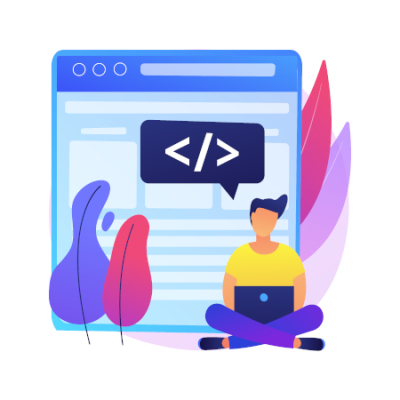
Image by vectorjuice on Freepik
It is possible to configure the Facebook Pixel through the Business Manager or through the Business Manager or through an individual account.
If you already have a Business Manager account (or if you want to create one for setup), confirm that you have an administrator role on the account you want to use.
To start creating the Facebook Pixel, you will need to follow these steps:
1 - Go to Business Settings in Business Manager.
2 - Select your business
3 - Click on Data Sources
4 - Select Pixels
5 - Click on the + Add button
6 - Write a name for your pixel
7 - Optional: enter your website URL
8 - Click Continue
9 - To install your Pixel on the website, click Configure Pixel Now
If you want to create a Pixel using your individual account, start by accessing the Event Manager and follow these steps:
1 - Click the + on the left and select Werb
2 - Select Pixel and click Associate
3 - Add the pixel name
4 - Enter your website URL to look for easy setup options
5 - Click Continue
To install the Facebook Pixel on the websire, there are 3 configuration options, the explanation of which can be found here: